Operating system upgrade to Debian 10
In this post we tell you how to upgrade from Debian 9 (Stretch) to Debian 10 (Buster). This upgrade is essential to be able to access the next versions of MaadiX, which will allow you to keep your system updated and secure.

The first thing you need is that the system is on MaadiX version 201902. You can upgrade to this version through the Control Panel: in the left menu > System > Updade.
Once you are in version 201902 you can start the Buster upgrade process which consists of two steps:
- A first step of preparation prior to the upgrade.
- A second step in which the upgrade is performed.
An operating system upgrade involves changing the version of many important system packages that may cause incompatibilities with the applications that each user has chosen to install manually.
Applications installed from the MaadiX Control Panel are fully compatible with the automated update to Buster, however, we cannot know if other packages or applications that have been installed manually may be affected by the update.
Therefore, we have included a preparatory phase in which we can assess whether there are possible incompatibilities and thus reduce errors as much as possible.
Step 0: Update to version 201902
We remind you that to start the Buster upgrade process you must first upgrade to version 201902. You can do it through the Control Panel: in the left menu > System > Update.
Step 1: Preparing for Buster
First you will have to send a report of your system to the MaadiX team to detect if your current configuration is compatible with the automated system upgrade process.
To do this, just click on the "Send report" button in the left menu > System > Update (you will only see this button if you are on version 201902 and have not yet upgraded to buster).
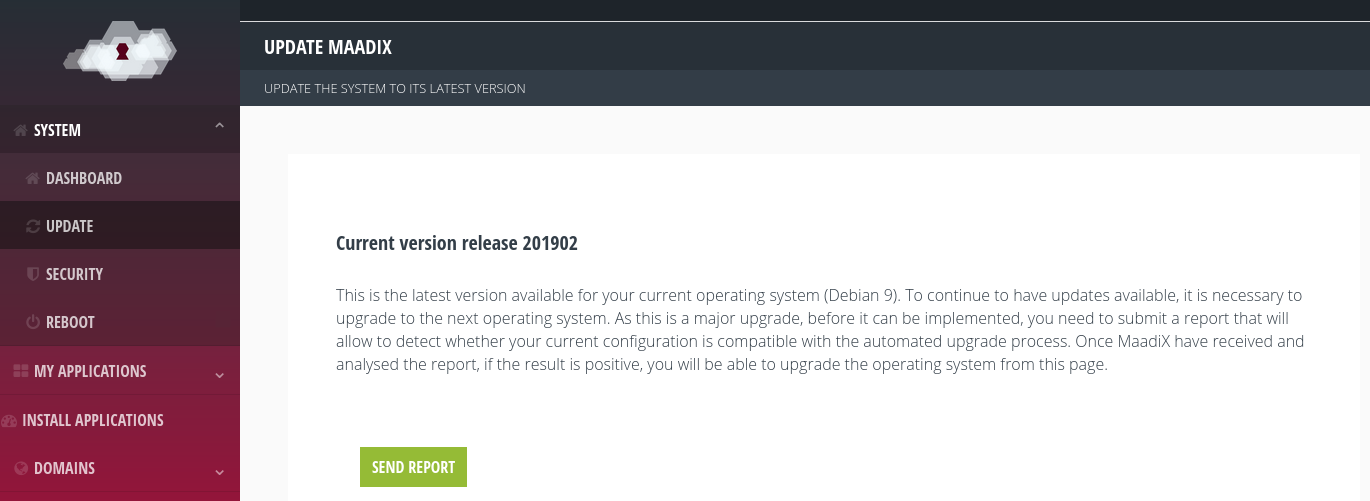
This report will not contain personal data of the users, only details of the system configuration.
Step 2: Upgrade to Buster
Once the report is reviewed, if the system status is correct, the MaadiX team will contact you to propose a date and time to make a backup copy of the disk, if you wish.
The copy is done with the server turned off, and once finished you will have available the "Update" button in the Control panel with which you will be able to finish the process.
The update may take between 20 and 40 minutes, depending on the number of applications you have installed.
Find the right time to do this update as the services (website, Nextcloud or any other application you have installed) will be interrupted until the process is finished. Email will not be interrupted. The upgrade also involves restarting the server.
Even if MaadiX has previously made a copy of the disk, it is advisable that you make a backup of your data before proceeding.
If after the update you detect any errors, do not hesitate to contact the MaadiX team.